A second monitor can really be a lifesaver. If you’re working on a desktop, it’s an easy thing to add to your setup (owing to available space), that can transform your daily workflow. From editing spreadsheets, transcribing audio files, or just keeping an eye on social media, it’s often very useful to have a second screen to your setup.
The same can be said for a laptop as well. A second screen not only helps give you more screen space than what your laptop offers, but often it can provide a much clearer and cleaner view of what you’re working on, especially during long work hours.
The Ananta portable monitor is one such solution for laptop users. This 17.3” display is easy to connect to different devices to provide a bright, hassle-free viewing experience.
Price and availability
The Ananta is a Kickstarter project, and is currently available for backers at a price of $359, but the retail price is set at an eye-watering $599. The campaign states that units will start shipping from September 2020, and at the time of writing has been supported by 622 backers, generating $241,223 in funding.
There are plenty of portable monitors in the market already, and the $599 asking price is a bit much. You can get similar-sized monitors on Amazon for around $400, though you’ll have to give up the touch functionality. Notable brands such as ASUS, AOC, and others have all put out portable monitors in the past at varying price levels, so if you find that the Ananta is priced out of your budget, you can certainly look around for slightly cheaper models.
Design
The Ananta comes in very plain package – just a simple white box with everything secured in foam holders, no logos or artwork in sight. For a Kickstarter product, we would have least expected some sort of flyer with a brief note from the company for supporting them or something like that. Inside you’ll find the Ananta itself, a pleather screen protector that doubles as a stand, stylus, charging cable, HDMI cable, and a USB-C cable for connectivity.
The unit itself is remarkably thin, and features a brushed metal body. On the left side you have two USB-C ports – one for power and one for connecting your devices, as well as a full-sized HDMI port and 3.5mm audio jack. On the opposite side you have three buttons that control the volume as well as let you navigate through the OSD, along with a USB Type A for additional devices to charge. The buttons are firm to press, but are really loose in their sockets.
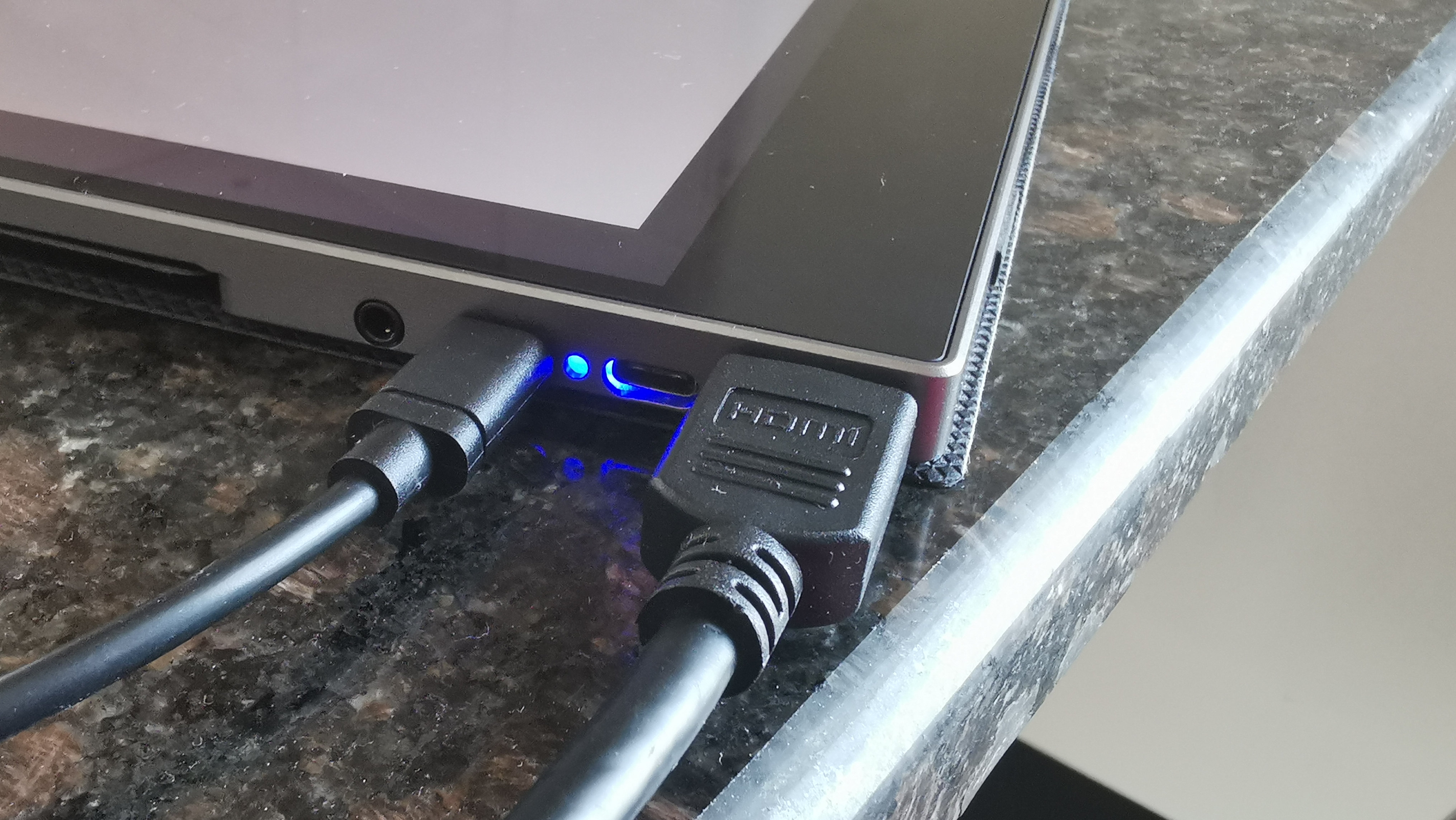

It’s worth noting that there’s no built-in battery on the Ananta, so you’re either going to have to power it through USB-C or with the included power adapter. Bear in mind that this thing really does drain your device battery quite quickly, so we highly recommend using it only for short periods of time if you’re not also connecting the power adapter.
You get a magnetic screen protector that doubles as a kickstand, which for the most part does the job, but is of very poor quality. The rubber feet at the bottom of the display don’t do much if the screen is tilted far back, so you almost always have to use the Ananta nearly upright. Push it back too much and it starts to slide down, which would easily make it slip off a small table if you’re trying to use this at a coffee shop.

Promotional photos for the Ananta show that it can also be used in portrait mode (thru software rotation), but this is highly impractical. Once again, the kickstand proves to be woefully ineffective and provides barely enough support, so the entire thing is going to eventually fall flat on you.
In portrait mode, you’re also resting the entire thing on the side buttons, which makes it wobble further and lead to potential button presses. Lastly in portrait mode, all your cables come out from the top which further adds to the instability, so we would definitely not recommend using this in portrait mode without some better way to hold it in place.
That’s the other caveat about the Ananta – the kickstand really is the only way you can prop this thing up. There’s supposed to be an additional plastic stand to prop up the Ananta if you don’t want to use the kickstand, but this was oddly missing from our review box. If you’re thinking of using this in your car to entertain your kids in the back seat, you’ll have to find some other third-party tablet mount to try and keep things steady and safe.
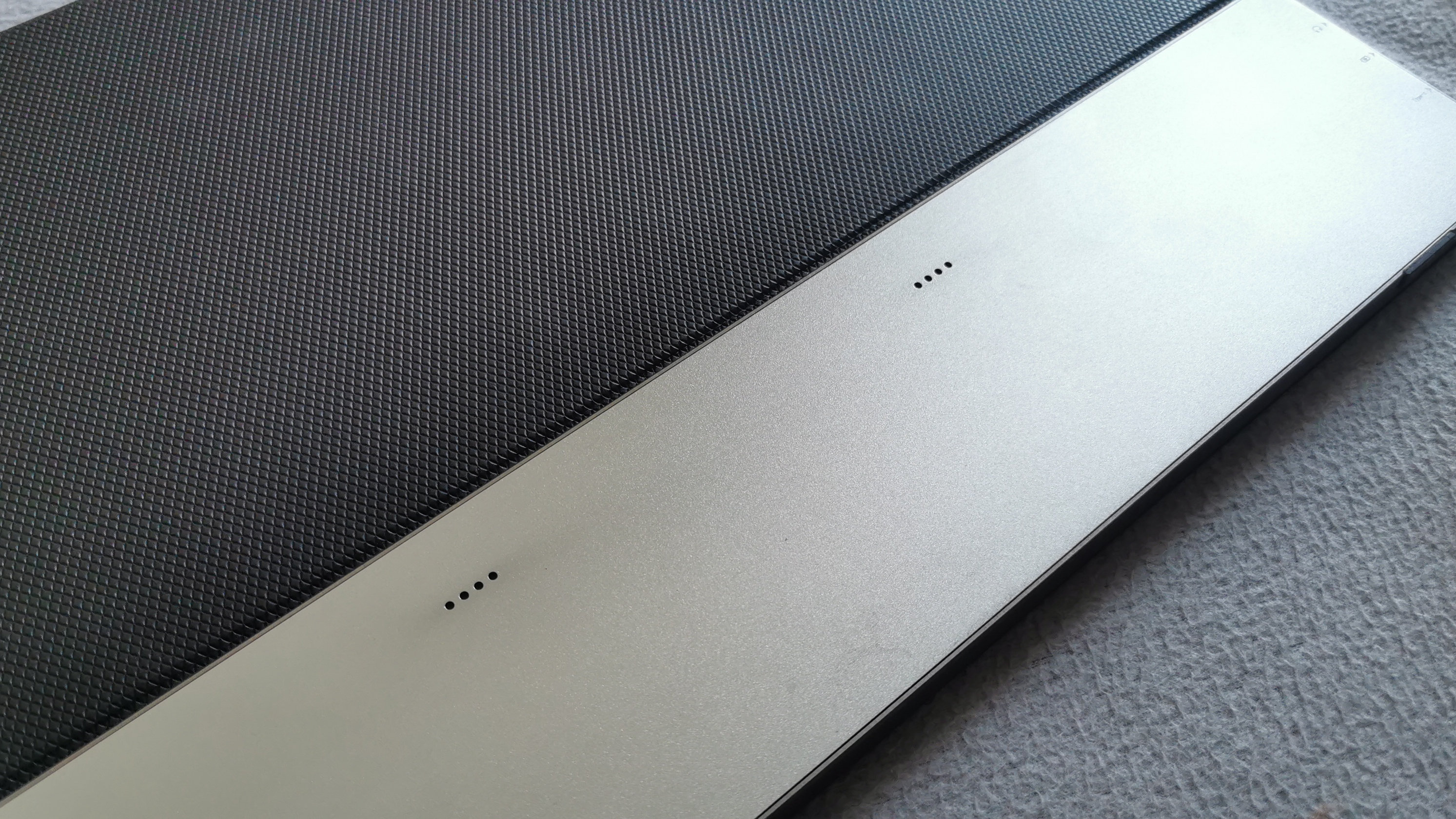
At the back you have two small grilles that conceal the speakers. Since these are rear-facing, the audio quality is quite poor, and volume levels aren’t too great. In fact, you’ll probably get better volume levels from your laptop or smartphone instead.
Two accessories are bundled with the Ananta – a remote control and a stylus. Both are of average quality, with the remote allowing you to quickly navigate through the OSD, choose an input source, and adjust the display brightness. It’s worth mentioning that the IR receiver is tucked away at the bottom right of the screen, so you have to make sure you point it in that direction. While the remote control is a quick way to navigate around, you can still use the buttons on the right side of the Ananta to do the same.

Performance
The Ananta’s 17.3” display is certainly a step up from staring at your 13 or 15-inch laptop screen, so the immediate increase in screen space will be a welcome change. The FullHD display can get surprisingly bright, but bear in mind again that if you’re not plugging it into power, then it’s going to drain your laptop battery quite quickly – is if you’ve plugged it in via USB-C.
Connecting via HDMI means you’ll have to obviously plug in the power adapter (or a power bank), and you’ll also forego using the stylus or touch. So for the best use, it’s always recommended that you connect via USB-C. If you’ve got an older laptop that only has USB Type A ports, you’re out of luck.
On Windows machines, the Ananta is recognized almost immediately as a secondary display, and you can drag applications across or use the touchscreen to navigate around. Once connected, we highly recommend upping the brightness levels – since there’s no battery, the Ananta won’t remember the last brightness setting, so it always defaults to 1 when it’s connected after losing power.
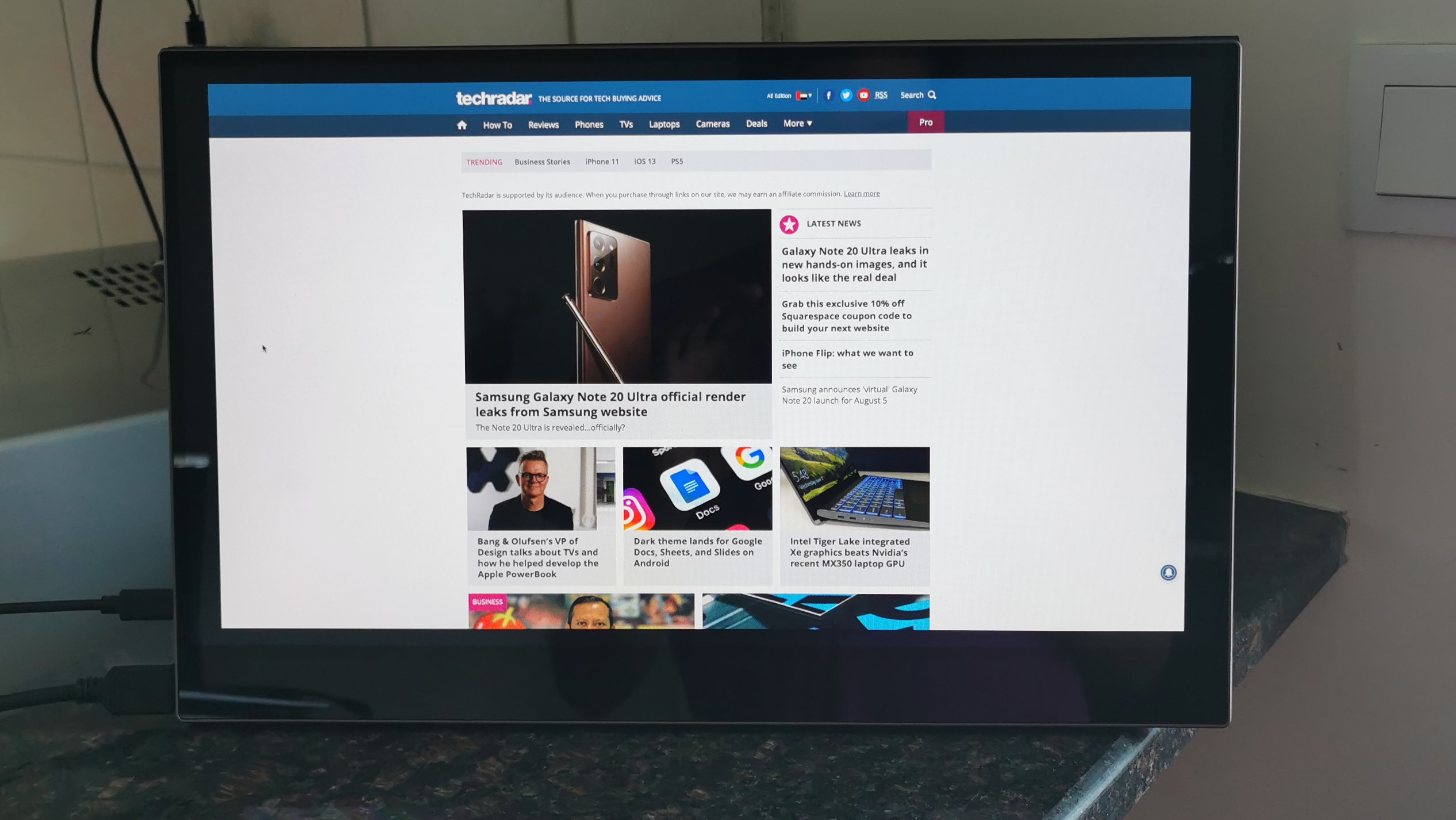
What’s odd is that the Ananta Kickstarter campaign states that Mac touchscreen compatibility is currently a stretch goal. However, we were able to get this working with an older MacBook Air simply by connecting it via HDMI, and then plugging a USB-C cable into the Ananta and connecting the Type-A side of the cable into the MacBook Air.
The OS recognized it as a secondary display, but the touch experience was terrible. The pen and on-screen cursor are several pixels apart, so what you’re physically pressing on the screen doesn’t correspond to what’s being selected. Pressure sensitivity also does not work, and palm rejection is almost non-existent. Gestures such as scrolling and zooming also only occasionally worked, so in theory this could all be improved through better drivers. We didn’t have a newer MacBook on hand to test if touchscreen compatibility would work through just a USB-C port, but it works flawelssly on a Windows laptop with the single cable providing both power and video.
The Ananta behaves exactly as you’d expect a second screen to, and there’s nothing else to it. The 60Hz display is enough for everyday document and photo editing, though we think PC gamers will find it a bit slow for most titles, given its approximate 15ms response time.
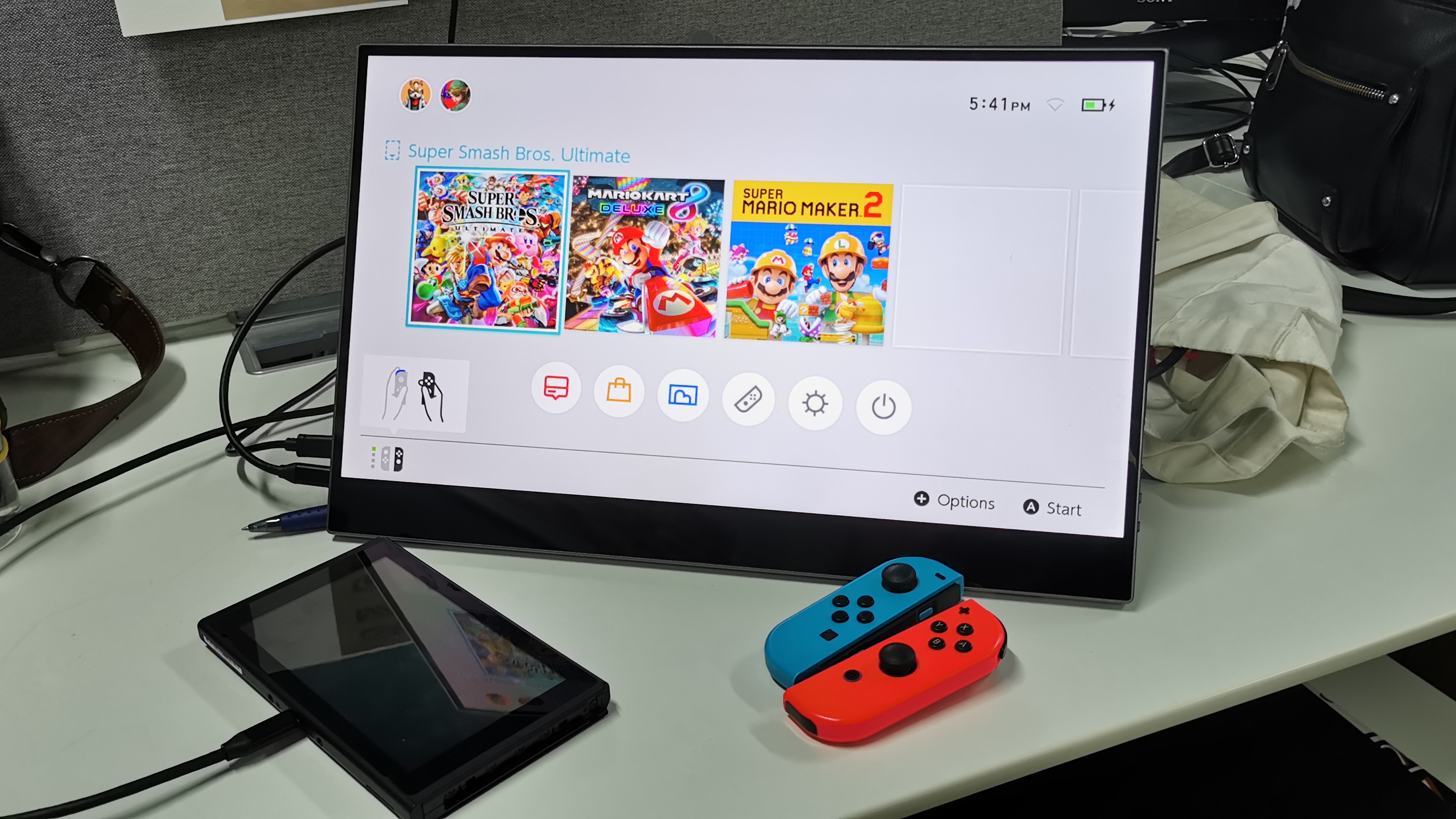
Staying with gaming, the Ananta does do great when connected to a games console for situations where you don’t have a permanent space for gaming. We connected it to an undocked Nintendo Switch, and after a few seconds the Ananta was able to detect the device and power on – no, you can’t use the touchscreen on the Ananta with your Switch. The good thing is that the Switch continues to charge while it’s connected to the Ananta. The bad thing? Once you put your Switch to sleep, it won’t work with the Ananta again until you physically disconnect the USB-C cable and connect it again.
Performance with a PlayStation 4 was a bit better, but we don't recommend propping up the display on top of the console. The rubber feet are spaced too far apart, so the Ananta will slide down and slip right off.

Another interesting use for the Ananta is for connecting it to a smartphone. When connected to a compatible Android smartphone, the Ananta can draw power directly from the phone and doesn’t need a power cable to work. If you’ve connected the Ananta to a power source, then it can also charge whatever smartphone is connected.
We tested this with a Huawei P30 Pro by connecting it directly to the Ananta. The display flicked on, and in a few seconds the phone launched into Huawei’s Desktop mode. The touchscreen worked great, and we were able to launch apps and use all of our normal phone gestures to browse apps. We also turned off the Desktop mode and it mirrored the smartphone display perfectly. One issue we did run into was when the brightness level was set higher than 3, the Ananta display would turn off, presumably because this would draw too much power from a smartphone. So if you want the display to be much brighter, plug in that power supply.
Unfortunately iPhone users will have to watch from afar, as we couldn’t get the iPhone or the iPad to work with the Ananta through a Lightning-to-USB C cable. You could probably get this to work if you had a Lightning-to-HDMI dongle instead, but that would mean one more thing to carry around.

The stylus is lightweight and has two buttons near the tip. Ananta says that it supports varying levels of touch sensitivity with the stylus (up to 2,048 levels), and will support pressure-sensitive brushes and tools in various programs. We were able to get pressure sensitivity working successfully in Adobe Photoshop and Corel Paint Shop Pro 2020, but CorelDRAW brushes did not seem to adapt to pressure sensitivity, no matter how much we tinkered.
It therefore all boils down to whatever program you’re using, as each program will yield different results. Sadly the pen does not support the tilt function, so you won’t be able to produce subtle shading effects. Palm rejection is also a bit spotty at times, so while the stylus works, it’s a bit of a mixed experience.
Finally, the Ananta allows you to change both the color temperature and PCM, so whether you’re working in sRGB or Adobe color protocols, you can change or adjust these accordingly for better color accuracy.
Final verdict
Ultimately, the Ananta is marketed as a second screen for laptop users who need the extra screen space. However it’s a struggle to really convince yourself that you’re going to be carrying around a screen with you that’s bigger than your laptop (and therefore needs a bigger bag), along with the necessary cabling as well. For true mobile workers the Ananta might actually come in handy when hot-desking, but if you’re trying to set this up on a tiny table in a café, you’re going to quickly run out of space.
Anyone who has a laptop and truly needs a proper screen is going to invest in a regular desktop monitor that they can just plug in when at work or at home. For console gamers who want to set up a gaming space in a dorm room or somewhere quirky, the Ananta may definitely come in handy as it’s easy to quickly fold away when not in use.
The other thing that stood out for us is that the overall build quality just feels a bit too good for a Kickstarter product. We’ve looked at Kickstarter products in the past, and they’ve always had some sort of design flaw here and there that reflect their prototype build quality. But apart from the loose buttons and the feeble kickstand, the actual build quality of the Ananta is surprisingly good.
Which is where things might ring a few familiar bells – we reviewed the Taihe Gemini (priced at $299) last year which was a Kickstarter / Indiegogo campaign with similar features to the Ananta. However the Taihe Gemini ran into massive delays with shipping its products out, with backers seeking refunds on the campaign to this day.
As with any Kickstarter campaign, there are definite risks with backing any kind of product, so if you’re comfortable paying $359 for the Ananta, then go right ahead. If not, then you can still find similarly priced models from other brands, or just buy a desktop monitor if you’re not too concerned about portability.
from TechRadar: Technology reviews https://ift.tt/2ZLmfi4
No comments:
Post a Comment