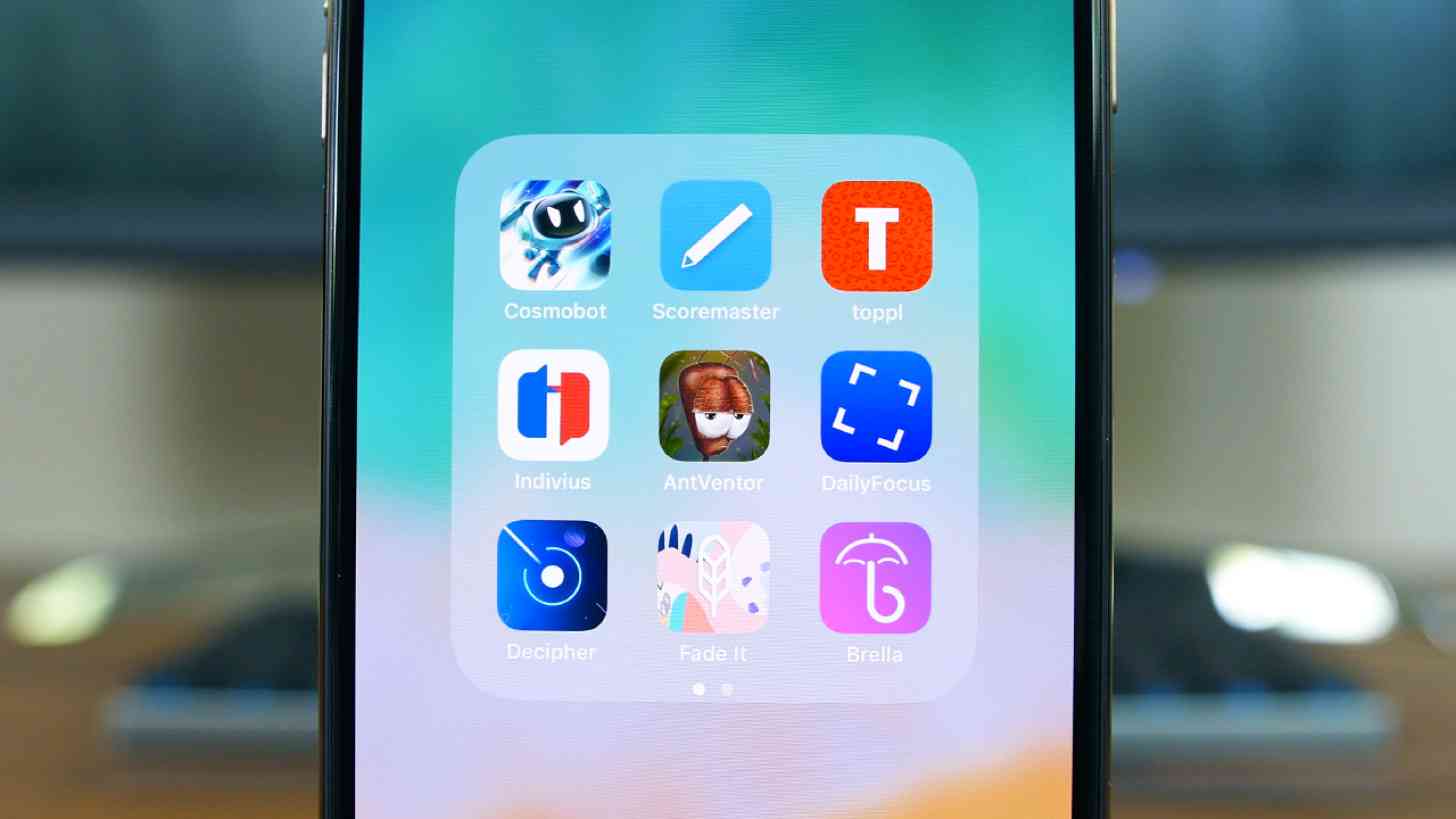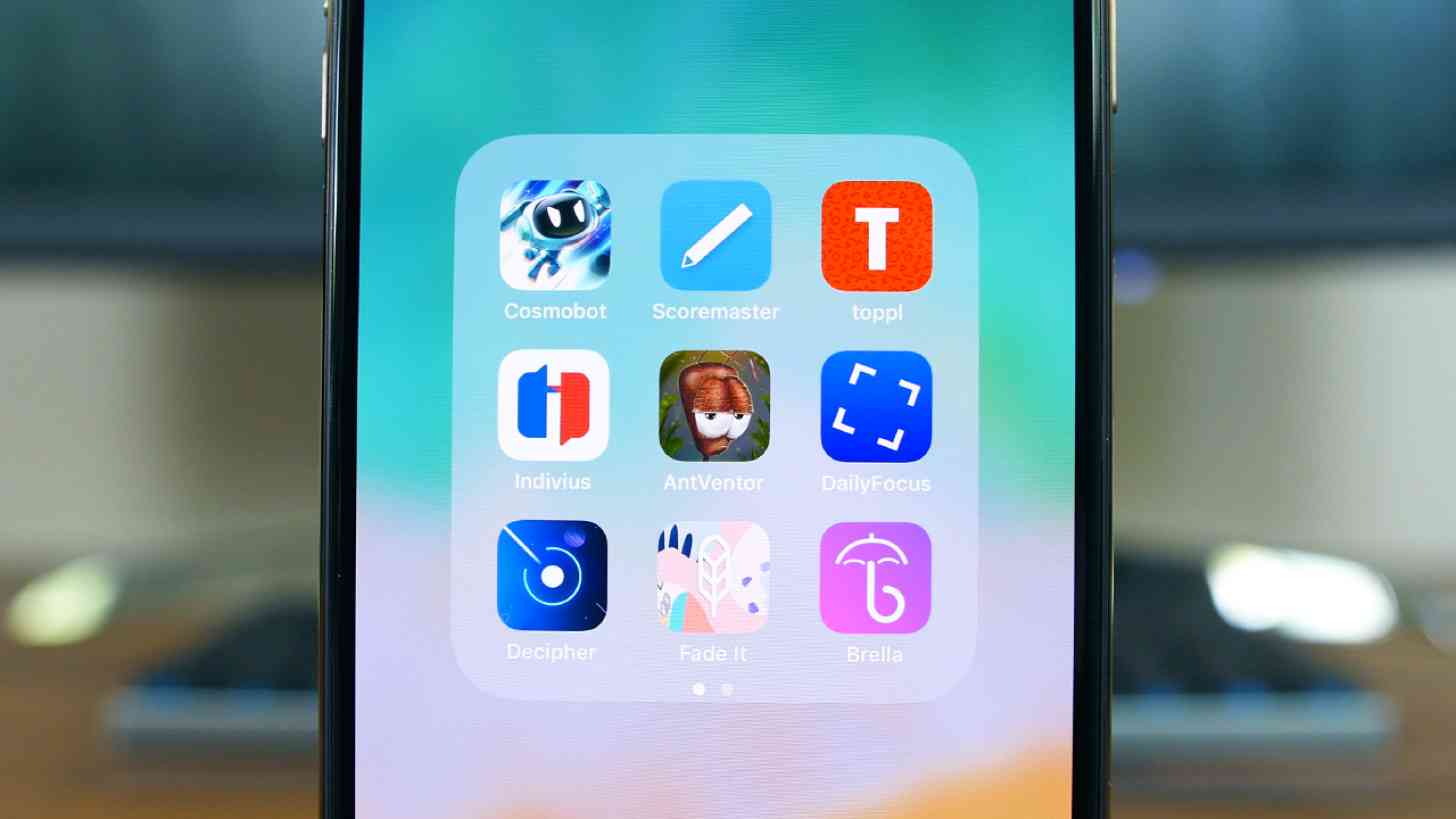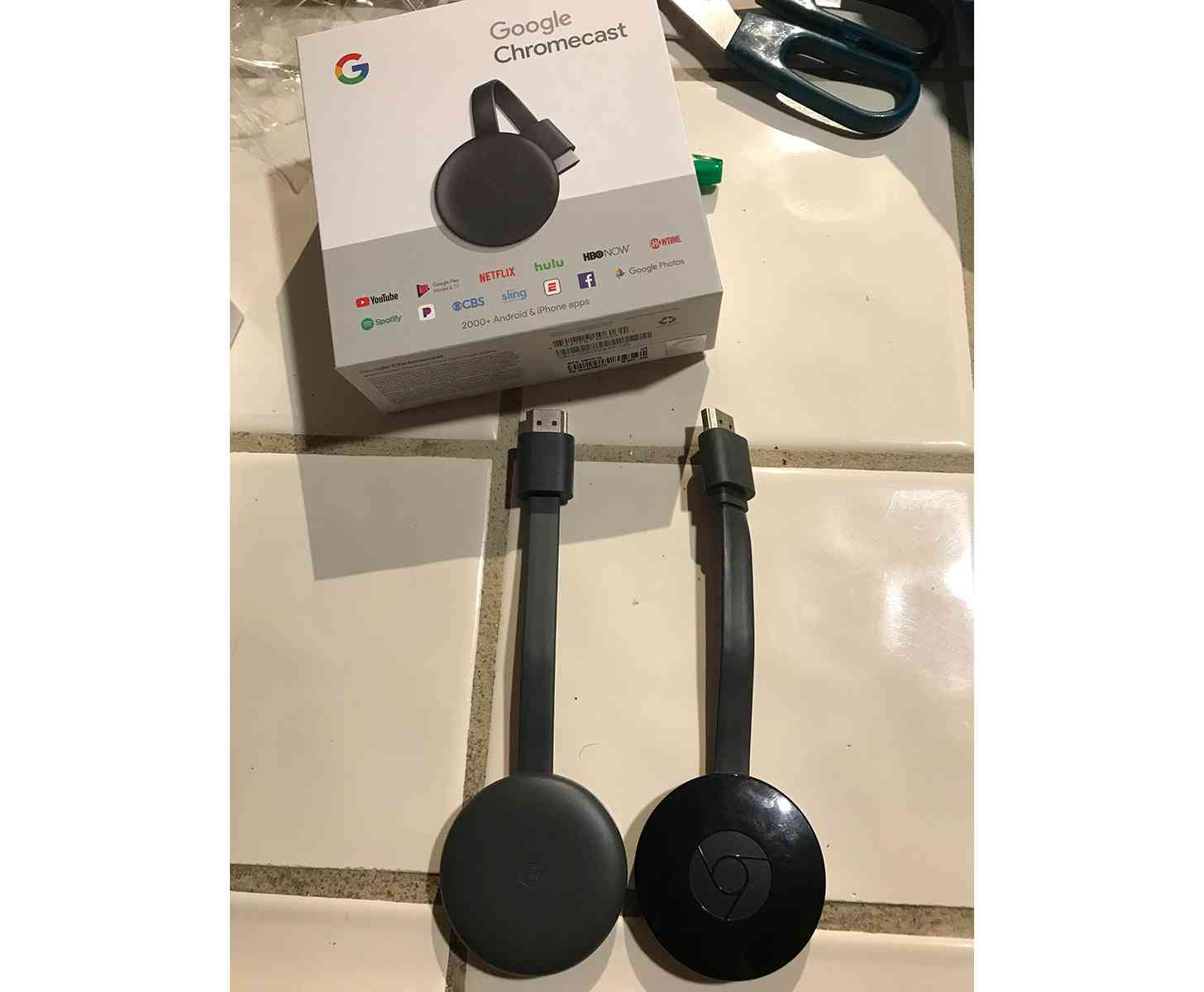For many people, the prospect of turning their regular, boring home into a smart one still seems a little bit scary and very time-consuming. Luckily, the Hive Active Heating 2 is looking to change all of that and make upgrading your home easier, quicker and worth it in the long-run.
One of the main reasons why building up your smart home can seem scary is because there's an assumption that you have to go 'all in' and upgrade everything to really see the benefits. This isn't how it works. At least not anymore.
Smart systems like Hive allow you to start off small and then gradually add some smarter devices to your home one step at a time. That means you don't blow your budget and can choose the products that suit you - rather than being caught up in the hype.
A key component to any smart home, in our opinion, is a smart heating system. Over the years we've seen a number of these hit the market – including, most famously, the Nest series of smart thermostats – and each brings something new to the table.
Like the others, Hive is a smart heating system – however, over the past few years, the brand has been expanding to offer up a whole-home smart setup.
It’s this modular approach to creating a smart home that all users will benefit from: you can use Hive to heat your house, exclusively, or you can allow it to take control of lights, sensors and more, all of which are easy to control through the accompanying Hive app.

The initial installation is the hardest part of the Hive setup but it’s something you don’t actually need to do yourself. Hive's British Gas connection means that once you purchase the product the installation of Hive is included, although it's worth noting that you don't have to be a British Gas customer to use the smart home system.
For its initial price you get a wireless thermostat controller, the Hive hub, a receiver that connects up your boiler to the controller and a person to come install the thing.
Yes, the price is a little steep but the technology you are buying into - more on this later in the review - is worth it.
Hive is also boasting on its website, that by using its system over the course of a year you can save hundreds on your heating bills.

The installation was hassle-free on our part. We have a combi boiler - two boilers in a house can also work, you just have to choose the multi-zone package which allows you to control the boilers separately - and already had a rudimentary wireless system attached. The installer simply replaced this with Hive and the whole process took under an hour.

The Hive hub was also set up in this time. The hub is the beating heart of Hive. It connects up to your router and is the thing that each Hive product connects to. Again, setup for this was within that hour time, and included a walkthrough of the app.
Features and performance
To try out Hive, we didn’t just road test the thermostat for over a month but added a bunch of extras, too. A few years ago, Hive was just a connected thermostat but the service has since expanded to include smart plugs, sensors and connected lights. All of these are also controlled by the Hive app and can be used in a number of ways.
Let's start with the thermostat.
The Hive thermostat is one of the best-looking controllers we have seen for smart heating. It has a physical dial in the centre of the device, which you can move clockwise or anti-clockwise to turn the temperature up or down.
That’s pretty much it.
The controller is dormant until you turn that dial - once turned it will show on the left-hand side the ‘target’ temperature and on the right the ‘actual’ temperature. If your house has hit the target temperature, then the heating will stay off until it drops, then will turn back on again.
If you feel the need to boost the temperature a little then there’s a physical button on the top, press this and you can choose how long you want the heating to stay on for, regardless of whether or not you've hit your optimum temperature.

There are three clickable buttons below the dial as well. The middle one brings up extra settings - child lock and frost protection - on the left of this is a back button and on the right a confirm button.
It’s really easy to use and has been deliberately made this way. After all British Gas is a company that’s been in the heating business for years, and clearly they've learnt a thing or two in that time. If you want more heating control, then you head to the app.
The Hive app is well designed and a joy to use. The more Hive products you have the more circles you have to press on the main screen - heating always remains in the centre though. If you don’t fancy the visual layout, then you can also look at all your Hive products in list form - at a glance you will be able to see which are online, what status they are in and any schedules you may have sorted.
We struggled a little with scheduling our heating through the app but did get there in the end. Click into heating and what you get is a quick-fix boost button, a circle telling you what the temperature is and another telling you what you want it to be. You can move the temperature with a flick of the thumb.

At the bottom there are a few options: Schedule, Manual and off. Schedule is where you can tell your thermostat when to go on and off during the day. The layout is simple enough, but it’s actually a little fiddly to do. It offers up six time slots - click on one of them and you can change what the temperature will be for that time. It’s all fine, until you start changing the times - sometimes the app gets confused with the start and end points of when you want the heating to be on.
It's a far cry from the Nest app with its granular 15 minute increments and ability to learn intelligently how you like your heating set up.
Persevere, though, and the Hive app does eventually sort itself out.
Once you have got one day sorted you can copy that schedule for the rest of the days of the week, if you so wish. Once this is done, you’ll find the app is so easy to use that you’ll hardly touch the actual thermostat - controlling your heating with your phone is much more fun.

The Hive app also has a neat geolocation tool. Use it and it will tell you if you have left your heating on when you are out of your house and send you reminders to switch it on before you get back home, so the place will be toasty for you. It’s not a feature you will use if you have rigidly sorted the schedule but it’s a worthy addition nonetheless. And if you go on holiday, there is a mode for this too, which essentially keeps your heating dormant until you return.
Unfortunately the thermostat doesn't support any kind of motion sensing (like that found in the Nest), so it has to rely solely on this geolocation tool to work out if you're home or not. It's a shame that this feature has been omitted, since it's a feature that makes the Nest a much more effortless experience.
Hive: the centre of your smart home
Installing other devices to your Hive setup is simple too. As mentioned before, we also installed motion sensors in our home, window sensors and smart, dimmable bulbs.

To install these, you connect them as per the simple instructions on their box, then click on the Install Devices section of the app. It will ask you to Add a Heating Zone or Add Another Device. Add Another Device will automatically push the app to search for any devices in your home. There is a time limit of 10 minutes on this, but each one of our devices were found in under a minute.

Once found they will be labelled rather generically Plug One, Light One etc. You can easily rename them which helps massively if you have a few of them dotted around your house.
Controlling these is simple. With the lights, you just have to make sure that your light switches are always on, and then turn the lights off through the app.
Through the app you can dim them by a percentage each time - there’s a slight delay in telling the app to do this and it actually happening but it’s mere seconds.
Hive has also introduced colour-changing bulbs. These work really well. For our tests, we installed one in our nursery and it worked a treat. Like with the standard smart bulbs, the idea is that you switch the lights to 'on' all the time, then turn the light on and off with the app. If you don't do this, you will notice a weird flash that lasts around half a second when you turn the light on from the switch. It takes some getting used to and may make you jump so best to keep the light switched on and work within the app.
Much like the standard lights, the app is setup so you can change the look of the light in increments. As well as being able to choose how dim the light is, you can also change the colour - by pressing the pipet icon. The colour choice goes from red to orange, yellow, blue, purple and back to red again. There is also the option to have them simply as 'white'.
We had a lot of fun with the bulbs but at £44.99 they are more than double the price of the standard bulbs.

When it comes to the motion sensors, for some reason notifications are switched off to begin with. So, even through your motion detectors will detect motion, the only way you will know about it is by looking at the activity log in the app.
Switching notification on is just a couple of clicks away and - and you have the choice of how to be notified, through push notifications, text or by email. In our trials, it took around five seconds for the motion to be detected and the notification to be sent. When it comes to the smart plugs, these work well as light timers - add one to any light in the house and you can schedule them to go on and off. We added it to one of our outside lights - which has a plug on the inside - and it worked great.
Frustratingly, there's no option to hook the motion sensor up to your thermostat, so you won't be able to have your thermostat automatically know that you're home just from sensing your motion.
Since we reviewed Hive, the sensors have been redesigned. We will be trying out the new sensors, although they should work the same as the ones we have reviewed - they've just been given an updated look.

The real fun comes in with the recipes built into the app. Think of it like IFTTT, but with only recipes that you'll actually want to use. For instance, you can pair up a light with a sensor. If the sensor is tripped then you can have a recipe that will automatically turn one of your connected lights on.
For obvious reasons, this sort of approach would be good in deterring burglars but it's also good if you want your light to come on in the middle of the night when you get up and walk past one of the sensors. It’s a great addition to the app and really makes you want to buy more Hive-related products.
And that’s the thing about Hive’s modular approach - you can smarten up your home with the smart thermostat and be more than happy (and warm) but add a motion sensor here, an active light there and the whole system begins to marry together really well.

Be warned, though, this is when it starts to get expensive. Each active light costs upwards of £19, the sensors are around the same price and the plugs are nearly £40. Add this up and it can be pricey, but the whole idea of Hive is to add things over time.
Hive does have a monthly plan you can buy into for £4.99 a month, which will give you big discounts so that might be worth looking into.
Alexa integration
While Hive is pretty much a closed smart home system (in that Philips smart lights won’t work with Hive and Hive sensors won’t work with Nest) it has integrated with Amazon Alexa, meaning that you can control your heating with your voice. We tried the Hive system with Alexa on an Amazon Echo and it really raises the bar for what a smart home can be.
Turning off and on your lights by saying: “Alexa, turn on the hall light to 50%” will never get boring, and neither will upping your heating another few degrees by asking Alexa nicely.
Adding Hive to the Alexa setup was really easy - you just add in your account credentials. Once done, you don’t actually need to go into the app again, just use your voice. Obviously, integrating Alexa into this setup is another cost, but the Amazon Echo combined with Hive really is a fantastic experience.
Hive Camera review

The Hive Camera has arrived to bolster the Hive setup, bringing it into line with other smart home ecosystems, namely Nest. It’s the first connected smart camera from Hive. The idea is that you add one of these - though multi-packs are also available - in your home, and can then observe it from afar via an HD stream on your Android or iOS device.
So far so good, but even though the Hive Camera is meant to live within your current Hive setup it’s actually been separated out into its own app that's distnct from the heating system, smart bulbs and sensors you may have installed in your home.
To set it up, you have to download an app called Hive Camera. So, instead of going through the main Hive app and clicking on Install a Device, you have to load up the Hive Camera app and install the camera from there.
The good news is that the app works in a similar way to the main one - and you can use your same Hive sign-in so there’s no extra faffing in that department. Simply click on Add Camera to... well, you get the idea. From here there’s a nice visual checklist of what you need to do to register the camera with your Wi-Fi.
There’s just three steps: plug the thing in, push the Wi-Fi button on the back of the device and wait for the flashing LED to go from red to a yellow/green. Another page will then highlight your camera, click on this, add in your Wi-Fi password and then wait for the now blue LED light to change to green.

Now, this may not work first time. For some unknown reason it didn’t for us. This meant we had to reset the device through the reset button - situated next to the Wi-Fi button - and follow the steps again. It worked second time around, though, and from then on it was easy to use the app to view footage from our camera on our Samsung Galaxy S6 Edge+.
While we’re still not completely convinced that a separate app is needed to control the camera, having all the controls in one place does make a degree of sense as there’s myriad ways you can use the camera. For a start, you can choose the quality of the stream. We whacked it straight up to HD but you can opt for a lower quality (low or medium resolution) if your internet connection buckles under the might of clear video streaming.
We did find, though, that opting for a lower stream did mean that things like the zoom controls became a little redundant as it's a little too pixelated to pick anything of note out. The stream on all qualities, though, was consistent - we saw little-to-no dropout in our tests.
Then there’s the type of alerts you may want to turn on when using the camera for security purposes. You can have the app alert you if/when the camera picks up a sound in the room and/or if it detects any movement.
If it does and you are away from your home, there’s a good chance you will want to scare the crap out of whatever intruder is in your home when you are not there. To do this, you can use the two-way speaker system or opt for the far more fun feature of piping out the sound of a dog barking, a police siren or an alarm from the camera. Yes, it’s a bit of a gimmick but it’s a good one - even if, because of the speaker limitations of the camera, it’s not the loudest sound that’s emitted.

The Hive Camera is being touted by Centrica (the folks behind British Gas and Hive) as an indoor security camera but the technology can also be put to good use in other ways in the home. As a new-ish parent, we tried the camera alongside regular baby monitoring system and it worked well. The camera’s night vision mode meant we had a good look at our baby when asleep and the monitoring of audio and movement helped as well.
It’s also really handy to get the stream through a smartphone or tablet, rather than having to lug a separate monitoring device around.
It’s not just a streaming device, either. There’s an SD card slot on the top of the device so you can add in some memory to record your streams - handy if you want to catch burglars in the act.

The Hive Camera is a great, if slightly estranged add-on to the current Hive setup. Its use of a separate app means that it never quite feels like it’s part of the same group of Hive accessories that work with the Hive Smart Hub.
Centrica could remedy this fairly simply by adding some Actions that work with the Hive Camera, such as the ability to turn a light on or off when the camera detects motion - something that can be done at the moment through a Hive motion detector and Hive’s smart lights - but there’s no word on this happening just yet.
As a standalone device, though, it’s a decent and reasonable priced way to get a smartcam into your home. The Hive Camera is available to purchase from for £129, or available for a monthly cost as part of the Hive Home Check Plan.
This plan is available for a price and consists of 1x Hive Camera, 2x Hive Active Light Cool to Warm White, 1x Hub ,1x Hive Motion Sensor, 2x Hive Window or Door Sensors and 1x 16GB SD card, as well as access to Hive Live.

The Hive Camera is also part of a bigger and well smarter smart plan from Centrica. It was announced as the first of a number of new Hive-based products. The others aren’t released yet but include a smart leak system and a more robust Hive Active Hub which will be able to detect audio so will be able to alert you when your smoke alarm is going off.
There is also a new Hive camera to be revealed in the near future - there’s no news as of yet but we suspect it to be an outdoor cam. Once these smart pieces are in place maybe we will start to see the Hive Camera move from the outskirts of the Hive experience and into the heart of the action.

We Liked
The Hive system is a great way to get true smart home functionality in your home. It’s easy to use too - the barrier to entry is really low as Hive is run by British Gas, it doesn't let complicated features get in the way of its ease of use.
As it’s a modular system, you can add sensors, active lights and smart plugs, smart cameras - as many or as few as you want. The standalone heating system is smart enough on its own if that’s as far as you want to go with making your home that little bit smarter. And then there’s Alexa integration - this really gives the system a voice!
We Disliked
The initial costs are quite steep and adding devices soon adds up as well - although the introduction of the new is Hive Home Check Plan is welcomed. And while the app is great to use, we were stuck a few times when it came to scheduling our heating. It just wasn't a little fiddlier to use than we would have liked, and nowhere near as easy as the auto-scheduling offered by Nest. The addition of a separate app for the Hive Camera is also a disappointment.
Where Hive also comes up short compared to Nest is its lack of a motion sensor, which with Nest allows the thermostat to automatically turn on your heating when it senses that you're home, and conversely avoid heating an empty house.
Final Verdict
Hive is a fantastic smart home system that’s only going to grow and grow, thanks to the new products Centrica is producing to add to the system - we've seen this with the addition of the Hive Camera and there's much more to come. It’s stylish and smart enough to entice the more technologically minded to the system. The addition of Alexa support also means Hive has elevated its position in the smart home market even more.

from TechRadar: Technology reviews https://ift.tt/2eTveWx