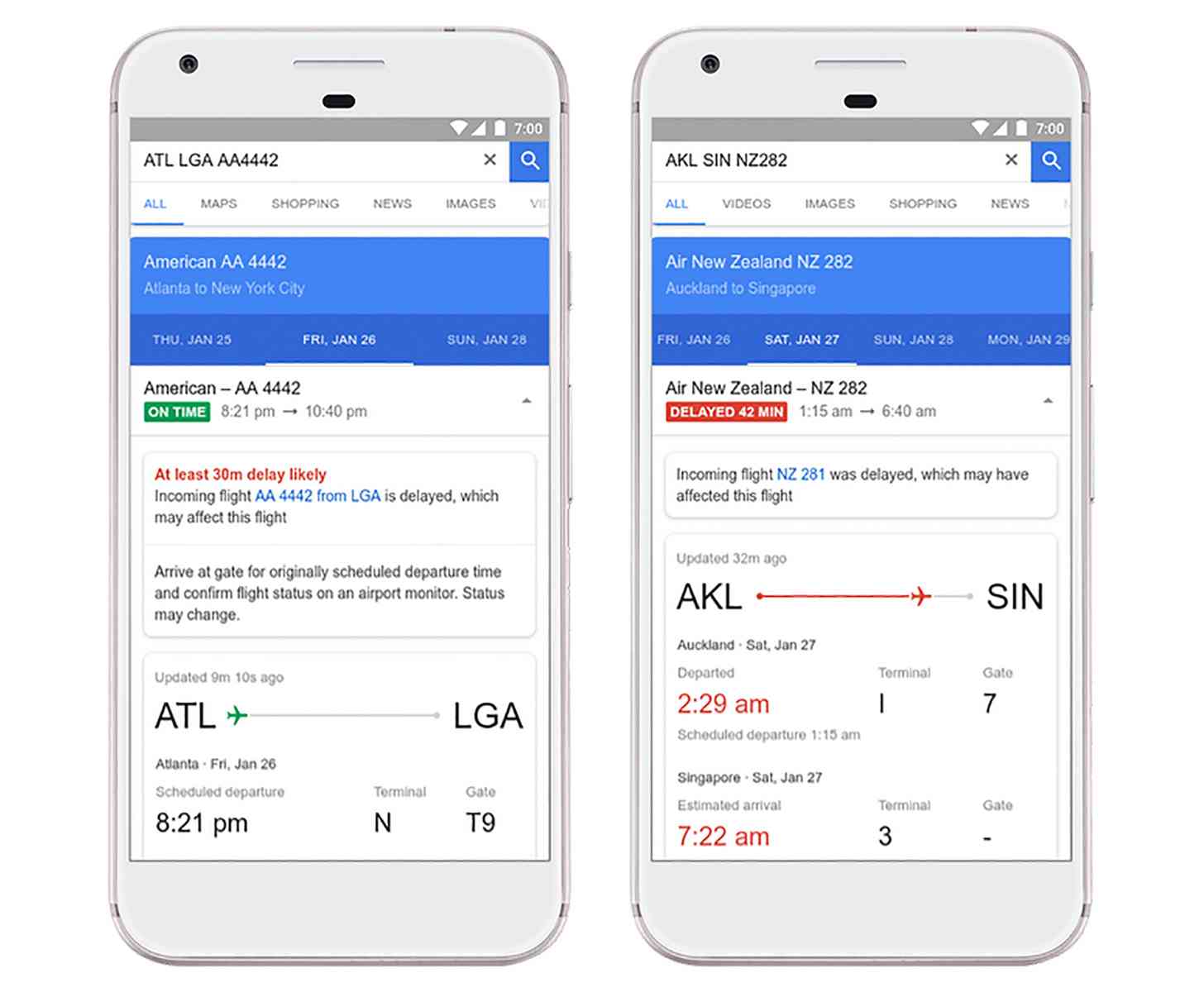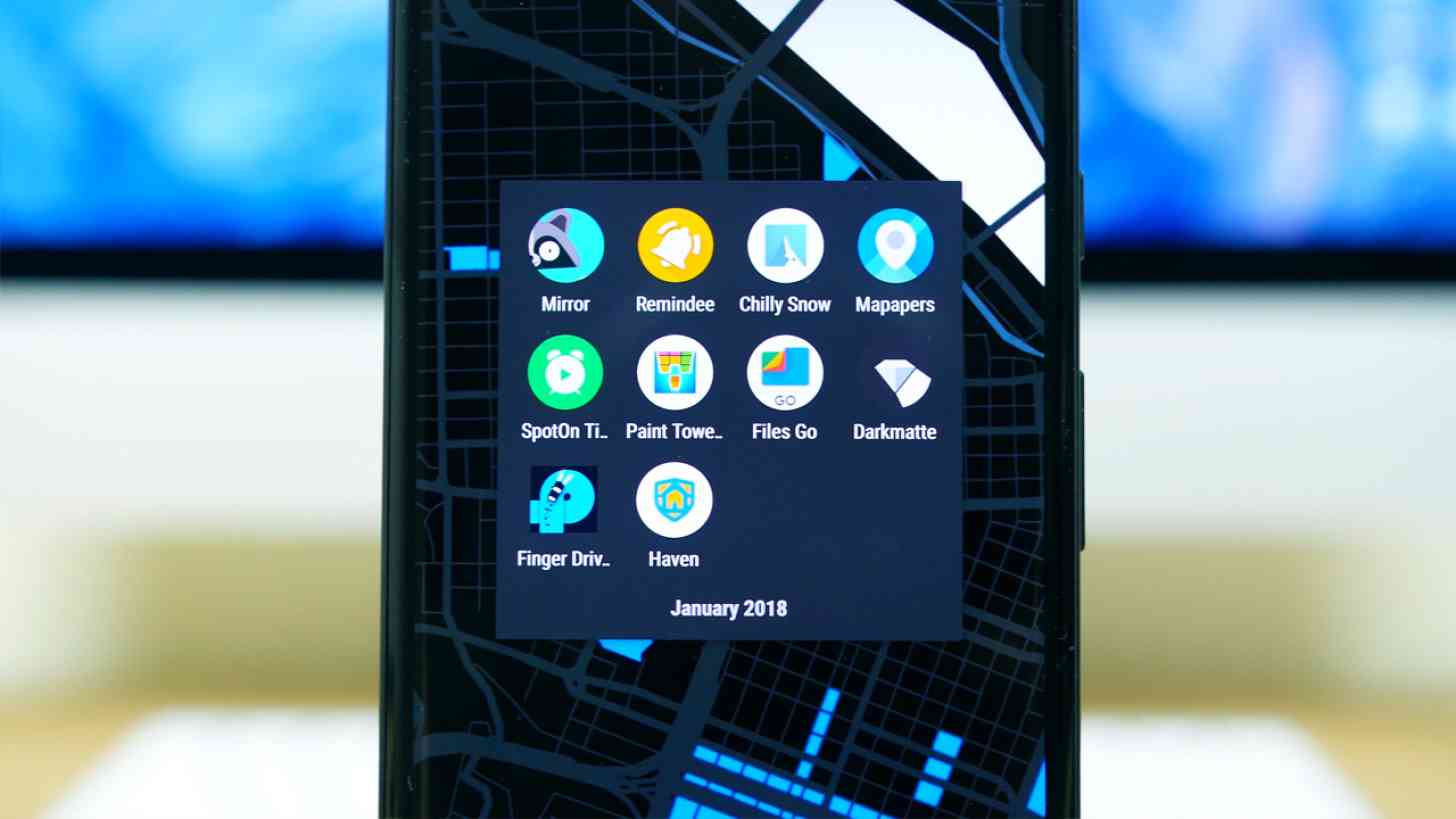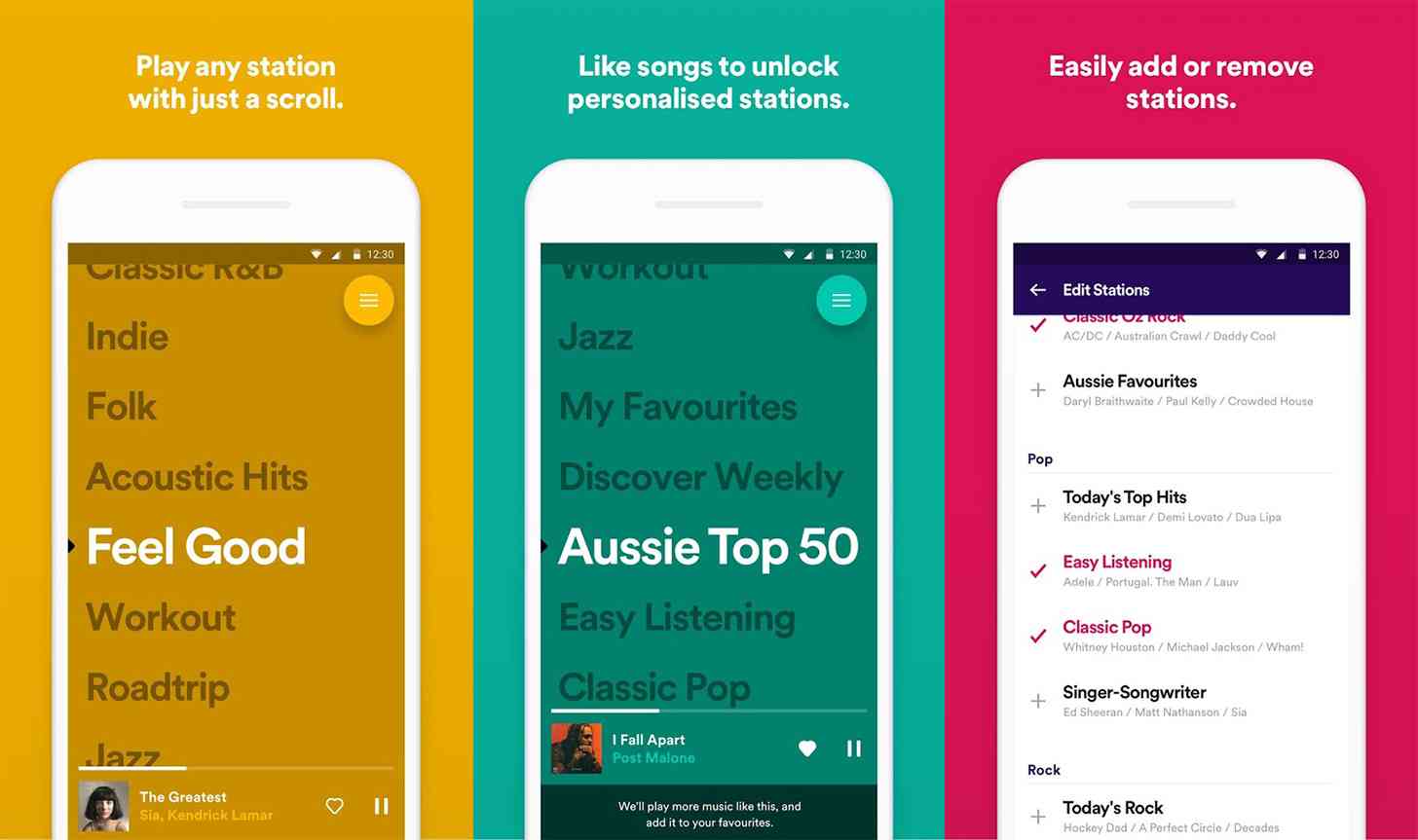Update: The Nvidia Shield 6.3 update is rolling out this month. With the new update, you'll be able to control more than 1,000 smart home devices using Google Assistant on the Shield - including Nest and LG SmartThinQ products - watch commercial-free recordings on PLEX and stream lossless music from Tidal.
Original review continues below...
There’s plenty to appreciate about the new Nvidia Shield. But out of everything –the 40% reduction in overall size, the integration of Google Assistant, the addition of Amazon Instant Video for the first time on Android TV – the best changes are the ones that happened to the streaming video box’s operating system, Android TV.
It’s far and away better than it was when the gaming-centric streaming box first came out close to two years ago. A greatly improved universal search function on top of a larger selection of apps on top of Google Home and Assistant integration have finally empowered Nvidia’s hardware to really shine.
Said simply, if there’s ever been a time to take a serious look at Nvidia’s already-great streamer, this is the time to do it.
But let’s hold on for a second. Maybe this is your first experience with the Nvidia Shield, the $199 / £189 (about AU$260) 4K-capable, HDR-ready video streaming device that’s been developed by a primarily graphics card-focused company.
If it is, what you’re reading about is one of the most powerful streaming video players on the planet – one that can double as a gaming system, and triple as the center of your smart home. It has the power to stream your favorite shows like Amazon Fire TV or any one of the Roku players, but with the added perk of being able to play Android TV and some PC-quality games via GeForce Now. Finally, while other streaming devices might make you tack on a Bluetooth controller in order to really enjoy games (cough, Apple TV), Nvidia Shield comes with a completely re-designed gamepad that works much better than it did previously.
It has its shortcomings, but overall Nvidia’s Shield TV has enough on offer to persuade even the most ardent of skeptics to give this little streamer a shot.
Design
When you picture a streaming video player you might call to mind a sleek, flat square no more than an inch or two high, or a small hockey puck-shaped plastic box.
Nvidia Shield isn’t quite like either of those. Nvidia eschewed traditional design years ago and has developed its own style for the Shield that’s neither round nor flat, but an interesting mix of criss-crossing lines, unique slants and stark angles.
The headline feature here is that the 2017 Shield is 40% smaller than before, bringing it from about 20cm (8-inches) wide down to about 13cm (5-inches). It’s able to shed some plastic by dropping the micro-SD card slot that used to hang out on the back and retail in only one hard drive size – 16GB. (Of course, Nvidia tells us that the 500GB version of the Shield will still be available at the old 2015-version size, too, but it will cost a bit more and be called the Nvidia Shield Pro, check out our original Nvidia Shield review for an overview of the hardware).
So what ports are left? Spin it around and you’ll still find Gigabit Ethernet, HDMI 2.0a and two USB 3.0 ports. Although the box is compatible with 802.11ac Wi-Fi your best bet for consistent 4K video streaming or GeForce Now gaming is going to be running an ethernet cable directly from your router into the box.

All that said, its diminutive stature actually makes the console smaller than the included controller, something which has also gotten a facelift for the new year.
The 2017 Shield TV controller is less bulky than its predecessor and much more angular. The surface of the controller is covered in a triangle pattern that, in some ways, makes the controller easier to hold in your hand. These new controllers won’t offer the touchpad that you’d find on the ones that shipped with the original Shield, and that’s because Nvidia said those were a holdover relic from the “web browser on your TV” craze. That said, you can still use the original gamepads with the 2017 Shield should you have any of them laying around.
And while the latest controllers say goodbye to the touchpad, you can still find a built-in microphone on each and every controller. That’s used, among other reasons, to activate Google Assistant – a Siri equivalent built for Android devices – which we’ll touch on soon.

The controller is a step in the right direction on all accounts, but admittedly it’s still not the best pad out there for extended play sessions, especially when stacked up against Sony’s DualShock 4 or Microsoft’s Xbox One controller. We could enumerate the number of tweaks Nvidia needs to make here, but the first steps Nvidia should consider taking here would be to make it weightier, more durable and redesign the triggers, D-Pad and face buttons.
Nvidia says the controllers are rated for around 60 hours of battery life, but didn’t say if that number is for active use or standby mode. The controller turns itself off after a period of use to save on power so it’s sort of tough to say how long it can last on one charge.
Here’s some good new, though: Each and every Nvidia Shield will now ship with a basic remote – something that used to be an optional accessory – for free. The remote has a built-in microphone in case you stray too far from your controller, a set of three simple buttons for navigation and a touch-capacitive channel to raise and lower the volume.
It’s an excellent addition, and something that makes it much easier to use the console as just a streaming box if you don’t want to bother with the gaming side of things for a session.
Let’s focus for a minute on Android TV, the brains behind the Nvidia Shield and the user interface you’re going to need to get accustomed to should you pick up a Shield.
While Roku’s interface is minimal and Amazon Fire TV’s is more or less just a collection of shows and movies from Amazon Instant Video, Android TV tries to show you a buffet of content from different sources. The top row is all recommended content based on shows that you watch on Netflix, your YouTube history, games you’ve played and Twitch streamers you like. Of course, this could change if, say, you’ve installed STARZ or HBO GO, and then yours could be completely and utterly different.
Below the recommended row is the apps row where you’ll find mostly a bunch of first-party Google apps – Google Play TV and Movies, Google Play Music, Google Play Store, etc… – at first, but can then be outfitted with whichever apps you find on the surprisingly robust Android TV store.
So what, exactly, can you watch on the Shield? As far as its media playback abilities are concerned, Nvidia’s game-centric streaming box is a pretty capable one. It has nearly every main streaming service we could think of – HBO Now, Showtime, Netflix, Amazon Instant Video, Vudu, Kodi, Plex, Disney Movies Anywhere, Hulu, Sling TV, Crackle, EPIX and many, many more.
The box also contains ITV Hub in the UK, which makes it the first Android TV device to do so.
Many of these apps weren’t available when the original Shield launched in 2015, which made tough to recommend primarily as a streaming device, so it’s nice to see how much the platform has evolved in the last two years. Moreover, though, Android TV has seen a number of functionality improvements, including a more robust universal search that should be able to hunt down your favorite TV shows and movies on a number of services.

But the real reason you’d want to pick up the Nvidia Shield over, say, a Roku Premiere or Amazon Fire TV is because the Shield is first and foremost a gaming device. Like the last iteration, the 2017 Shield will be able to play Android TV games natively as well as stream titles taken from Nvidia’s online streaming service GeForce Now or from your own PC via GameStreaming.
Each of these sources could warrant their own in-depth look, but instead of bogging you down with the details we’ll try to keep their descriptions concise.
Android TV games that you can download are generally a few years older (see: the Tomb Raider reboot) or are ports of their mobile counterparts (see: Age of Zombies). Games from GeForce Now are much, much newer but come with the caveat that they’re all streamed from a server that’s probably located pretty far from where you live. Lastly, GameStreaming allows you to take games from your PC and stream them to your Shield. It’s a neat concept and not one you’ll likely ever find on any other streaming video player, although you can achieve similar functionality with the cheaper Steam Link.
Once you’re done with your game session, you’ll probably want to kick back and binge-watch your favorite show or movie. To that end, expect some one notable improvement to the Shield platform in 2017: Amazon Prime Video.
By some way and we’re not sure how, Nvidia got Amazon to agree to put a Prime Video app on the Shield – Amazon, the company who refused to sell Chromecast on its store because it “offered a less than ideal streaming solution”.
So Nvidia deserves some serious kudos for making that happen.
Performance
How do all of these apps work? In short, quite well. Obviously streaming is much more consistent when using a wired connection to your router, but we were able to get surprisingly smooth HD playback over Wi-Fi – even in a relatively slow network environment.
Now, that being said, if you want to really see what this box is capable of, you should plug it into your router, plug into a 4K, HDR-ready TV and watch your favorite shows in all their ultra high-res glory.
Currently the Nvidia Shield supports Netflix, Amazon, Vudu and Google Play Movies and TV in 4K UHD and all of them look excellent playing through the streaming device. We got a chance to watch House of Cards and Mad Dogs, both in 4K and, surprisingly, using Wi-Fi instead of an ethernet cable.
Also new this time around is the ability to Cast in 4K, i.e. send UHD video streams from your mobile device to your Nvidia Shield.
If 4K UHD video isn't your scene, Google has also updated the YouTube app on the Shield to support 360-degree video.
On the audio side of things, Shield supports pass-through of 5.1 and 7.1 audio and delivers an excellent surround sound experience. It also supports Dolby Digital (AC3), Dolby Digital Plus (E-AC3), DTS-HD, DTS-HD MA, Dolby TrueHD, Dolby Atmos, DTS-X and DTS Core Audio Streams in pass-through mode.
GeForce Now as a service has also been improved since we first saw it a few years back – gameplay is smoother and it rarely, if ever, disconnects you.

Here comes a caveat: Just as we’ve mentioned for both the Sling TV, PlayStation Now and, well, pretty much any streaming service or streaming video box review, your mileage will vary. You might buy the Shield expecting 4K playback out of the box only to take it home and find out that your 10Mbps connection can’t really handle UHD video all that well. It also requires having a 4K UHD TV, a given for most people, but you’d be surprised how many times that’s been the answer to a problem we’ve tried to troubleshoot for friends and family.
But here’s the larger problem. What you’re getting for $199 / £189 / AU$260 is a competent micro games console, better than any other Android TV gaming console hybrid out there. And yet, it really doesn’t hold a candle to the Xbox One and PS4, two proper game consoles that play the latest games – without needing to stream them – and cost just a bit more. Those systems have nearly all the functionality listed so far, and are therefore probably the better buy unless you really, really want a 4K streaming player and a games console rolled into one. If you just want 4K streaming system and don’t need a games console you’re probably better served looking at the Chromecast Ultra or much cheaper Roku Premiere+.
One more point: because the only thing that Nvidia has changed about the 2017 Shield is its size and controller, you can get so much of what this console offers at a hefty discount if you’re willing to just find a retailer still selling the 2015 model.
Smart home integration
The Nvidia Shield was always intended to be something more than a simple game console or streaming device. The purpose of the console Nvidia pitched journalists on at CES 2017 was a hub for the home, one that could not only answer inquiries via Google Assistant, but actually control your burgeoning smart home via Samsung SmartThings.
Now, after six months of waiting, that functionality has finally arrived.
We’ve seen Google Assistant on a handful of devices before – including the Google Pixel smartphone and Google Home – but this is the first time the company has allowed its AI to escape the confines of a Google-made product.
What makes having Google Assistant so special on the Shield is that it’s always listening to you through the microphone on the controller. If you don’t have the controller handy, the Nvidia Shield remote will work just as well by holding down the microphone button.

Want to see how your favorite sports team is doing? All you need to do is ask. Need movie recommendations? The Shield has you covered. Want to turn off the lights, lock the door and turn down the heater? Starting today, the Nvidia Shield with Google Assistant can do that, too.
And while we now have Google Assistant embedded into every device, there's still one part of this equation that's missing: a device called Spot, that works like a smart microphone and plugs into any wall outlet in your house, giving direct connection to your Shield, wherever, whenever.
While we're still waiting on Spot, we have had the chance to hook the Shield up to the new Samsung SmartThings Link, a small USB dongle-sized device that plugs into the back of the Nvidia Shield. With it, the Shield becomes a Samsung SmartThings Hub – one that scan for new SmartThings devices and automate processes around the home. It's a neat system, and one that we could see being of value down the road as Samsung SmartThings continues to grow.
Between Google Assistant and Samsung SmartThings, the Shield has become a competent smart home device – one that rivals Google Home or the Amazon Echo, largely because it borrows some of the best technology from both.
The Nvidia Shield has always satisfied a niche market incredibly well. It has and always will be one of the most premium streaming video boxes on the planet that’s made even better by baking in a fair amount of features for gamers.
The latest Shield, however, goes one step further by offering Amazon Instant Video, and will soon be able to act as the head of your smart home.
Of course, there are some real problems here – the controller still feels a bit like the third-party pad you’d hand off to a friend so that you could use the first-party controller, and GeForce Now can still get hung up or lag behind.
More importantly, though, Nvidia Shield still sits in the no man’s land between a fully functional console that can play all of the latest games you care about and a basic streaming video player that can access UHD versions of Amazon and Netflix. You can spend a little more and have the former or, spend less, and have the latter. The Shield is just sitting there in the middle and that might make it less appealing for some folks.

The final problem we see with the Shield, and it’s not so much a problem as it is a “buyer beware” situation, is that the old Shield can do almost everything this one can, and will likely cost you half as much. There are still plenty of reasons to upgrade if you liked the previous version, but most people would be just as happy picking up the two-year-old device.
So should you buy the Shield? If you want a machine that’s a jack of all trades, then the answer is “Yes, absolutely”. If you’re looking for a 4K streamer that can play some games natively and stream most others then the Shield does a good job of each of these tasks.
That said, if you don’t mind dropping the game-streaming component or would rather play good ol’ fashioned discs instead of streaming, there are machines out there that can do each individual task better or cheaper (though rarely both).
A dedicated games console like a PS4 or Xbox One will do native gaming better, but you’ll pay more. A Steam Link will do cheaper local streaming, but it doesn’t do it as seamlessly. A Chromecast Ultra will do 4K/HDR streaming more cheaply, but doesn’t support Amazon Prime Video.
The Nvidia Shield does each of these things well, and it integrates them seamlessly into a single package, but if you only want one or two then you might be able to save money with an alternative device.
We liked
Nvidia has really gone back to the drawing board for the new Shield. It might not be a 100% different machine than it was two years ago, but a 40% reduction in size and complete retooling of the controller are certainly large steps in the right direction. On top of that, this is an Android TV box that can not only play multiple content sources in 4K, but it does Amazon Instant Video in UHD as well – a huge boon for us Transparent or Mozart in the Jungle lovers out there.
On top of that, the Shield is a fun micro gaming console. It might not be able to play the latest retail release on its own, but it certainly can stream it from a PC using GameStreaming or suggest any number of slightly older titles on GeForce Now or straight Android. The selection of titles will surprise you, even if you’re used to having more modern options.
We disliked
It’s a cop out to say it, but we really wish the Shield was a bit cheaper than it is. It’s at this tricky price point that makes it hard justify to someone who might be deciding between this and, say a Roku Ultra and Xbox One S. Going with the former saves money while the latter adds additional features you won’t find on the Shield.
But moreover, there are still some hang-ups that ruin a relatively pristine streaming device. GeForce Now is much improved but game playback isn’t exactly flawless if you’ve got a slower internet connection or home network. Likewise, the controller is a huge step forward, but still feels like a third-party pad you want to hand to someone else while you use an Xbox One or PS4 controller. These problems are minor in the grand scheme of things, and shouldn’t dissuade you from purchasing the Shield should it mostly fit what you’re looking for.
Final verdict
Nvidia Shield is much improved, yes, but it’s really the improvements that have been made to Android TV that really steal the show. Refining universal search to be more egalitarian was a massive leap forward, and the upcoming addition of Google Assistant is sure to scratch that smart home itch many of us have been feeling.
There are some other options out there around this price point that are worth giving full consideration but, should you desire a 4K video streaming player that can handle some of your favorite games, Shield is perfect addition to your audio visual armory.

from TechRadar: Technology reviews http://ift.tt/1AMvbgI